Get the IP Address of your Yealink T2XP Series phone by hitting the "OK" button when the phone is idle. The IP Address should be on the screen, go ahead and put that in your web browser to access the phone’s Web UI.
To configure the multicast listening addresses of your Yealink T2XP Series phone:
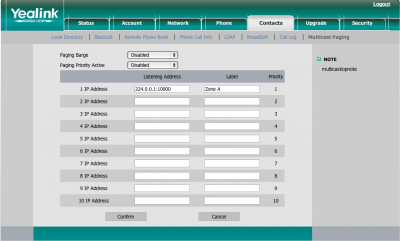
- Select the Contacts tab.
- Navigate to Multicast Paging. The screenshot above is from a T22P, but the same steps apply for the rest of the series.
- Choose the desired value from the pull-down list for Paging Barge. The paging barge feature defines the priority of the voice call in progress when a page comes in. If the priority of an incoming multicast paging call is lower than that of the active call, then the multicast page will be ignored. If Disabled is selected from the pull-down list of Paging Barge, the voice call in progress shall take precedence over all incoming multicast paging calls.
- Select the desired value from the pull-down list of Paging Priority Active. If enabled, the phone will ignore an incoming multicast paging call with a lower priority, otherwise, the phone will play the incoming multicast RTP and place the previous multicast paging call on hold. If disabled, the phone will automaticallyignore all incoming multicast paging calls.
- Enter the multicast IP address(es) and port number(e.g. 224.0.0.1:10000) which the phone listens for incoming RTP multicast in the Listening Address field.
- Enter the label for your multicast paging address in the Label field. The label will appear on the LCD screen while receiving the RTP multicast.
- Click Confirm to accept the change.
Congratulations! You have configured your Yealink T2XP Series phone to listen for Multicast Paging.
Now we are going to assign a Multicast Paging key.
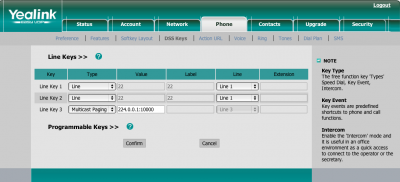



 WhatsApp us
WhatsApp us